How to create a hotspot on your smartphone: step-by-step guide
Discover how to easily turn your smartphone into a portable Wi-Fi router. Our detailed guide will walk you through the process of creating a mobile hotspot on both Android and iOS devices step by step. Whether you need to share the internet with friends or work on your laptop outside your home network, this article will show you how.

In today's world, internet connectivity is almost a necessity. Whether you need to work on a laptop in an environment without the internet or just share your internet connection with friends, creating a mobile hotspot on your smartphone can be an excellent solution. Find out with us how to turn your smartphone into a portable Wi-Fi router in no time.
What is a mobile hotspot?
A mobile hotspot is a feature that allows your smartphone to share its mobile data connection with other devices. Essentially, your phone becomes a small Wi-Fi router to which other devices can connect and use its internet connection.
The feature is especially useful in situations where you don't have access to a regular Wi-Fi network or are concerned that a given network might not be secure.
What should you know before creating a hotspot?
Before we look at the process of creating a hotspot itself, you should know a few things. First and foremost, note that using a hotspot can quickly drain your phone's battery. So, it's good to have a power bank or charger handy.
Besides, sharing your internet connection can use up a lot of mobile data. Check what data plan you have and disable automatic data package renewal if necessary. Otherwise, the cost of mobile services can be quite unpleasant.
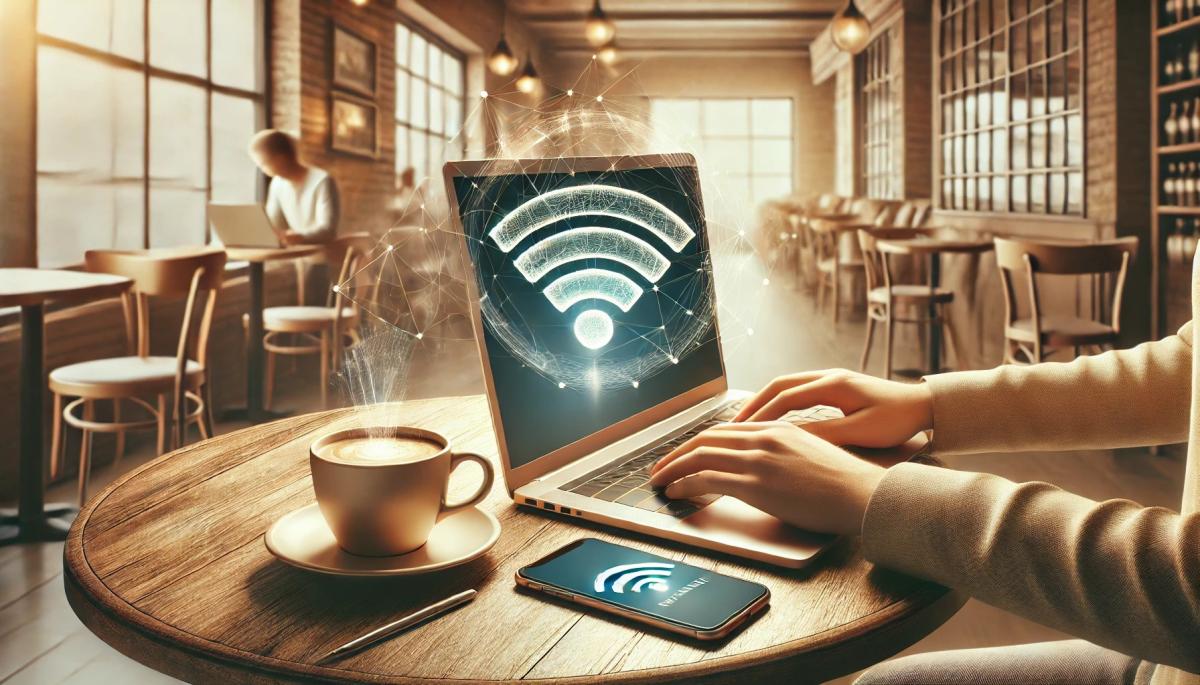
Creating a hotspot on an Android device
If you are using a smartphone with the Android operating system, the procedure for creating a hotspot is as follows:
-
Open "Settings" on your phone.
-
Find and tap on the "Network & internet" or "Connections" option (names may vary depending on the phone manufacturer).
-
Look for the "Hotspot & tethering" or "Mobile hotspot" option.
-
Tap on "Wi-Fi hotspot" or Mobile hotspot and enable it using the switch.
-
Set the network name (SSID) and password for your hotspot.
-
Save the settings, and the hotspot is now ready for use.
Some newer models of Android phones also offer the "Instant Hotspot" feature, which allows you to quickly enable the hotspot directly from the quick settings, which you can access by swiping down the status bar.
Creating a hotspot on iPhone
iPhone users have a similarly straightforward process for creating a hotspot:
-
Open "Settings" on your iPhone.
-
Tap on "Personal Hotspot".
-
Enable the "Allow Others to Join" feature.
-
Set a password for your hotspot.
-
The hotspot is now active and ready for use.
On iPhones, you can also quickly enable the hotspot using the "Control Center". Just swipe down from the top-right corner of the screen (or up from the bottom edge on older models) and long-press the connectivity tile. Here you will find a button to enable the personal hotspot.
Connecting to a hotspot
Once you have the hotspot activated, other devices can connect to it just like any other Wi-Fi network. They only need to open Wi-Fi settings on their device, find your hotspot's name, and enter the password you set.
Tips for an effective hotspot utilization
To make the most of your mobile hotspot, we have prepared a few useful tips for you:
-
Always use a strong password for your hotspot. This will prevent unauthorized access.
-
Remember that all data transferred through your hotspot counts towards your mobile data limit. Keep an eye on it, especially when multiple devices are connected to the hotspot.
-
The more devices are connected, the slower the connection will be. Most phones allow the connection of 5 to 10 devices simultaneously.
-
If your phone offers a power-saving mode, consider using it to extend battery life.
-
When you're not using the hotspot, turn it off. This will reduce battery consumption and again prolong its life.
What to do if the hotspot doesn't work?
If you encounter problems when creating or using a mobile hotspot, don't despair. First, check if you have an active mobile data connection and a sufficiently strong signal. A weak signal can prevent hotspot creation and result in a slow connection.
Next, verify whether your data plan includes the option to share the internet. Some carriers may restrict it and charge extra. If you're sure that the connection and plan are fine, try restarting your phone.
If a restart doesn't help, try turning the hotspot feature off and on again in your phone settings. On some devices, switching the Wi-Fi band from 5 GHz to 2.4 GHz and vice versa can also help.
If the problem persists, check if you have a VPN or other security software enabled on your phone, which could be blocking the sharing of the connection. As a last resort, you may try restoring your phone to factory settings, but don't forget to back up your data first.
If none of these steps help, it might be a hardware issue or limitation by the carrier. In such cases, it's best to contact your carrier's technical support or the retailer where you bought your mobile phone.
Creating a mobile hotspot on your smartphone isn't rocket science. You can easily create your portable "Wi-Fi" to share with your friends. The hotspot is especially useful when traveling, but also when working in places where you can't or don't want to connect to a foreign Wi-Fi network.
Leaked passwords: How to find out if someone has obtained your data

Data breaches happen all the time and can affect anyone. Even strong login credentials can appear in the database of leaked passwords circulating on the internet. In the article, you will learn how to perform a password check using verified tools and find out if someone has gained access to your accounts.
Internet via light or how does Li-Fi work?

With the growing number of connected devices and the increased volume of data being transmitted, new ways are being sought to speed up and improve network efficiency. Internet via light, referred to as Li-Fi technology, uses LED lighting for wireless data transmission and promises higher speed and greater security. Let's see how it works and where it's already being tested.
What will 6G internet bring – lightning-fast connection, smart cities, and artificial intelligence in the network

Mobile networks of the sixth generation will push the boundaries of communication and data transmission. 6G internet will offer speeds in the order of terabits, minimal delay, and integration with artificial intelligence. In the article, we explain how this technology works, how it differs from 5G, what frequencies it uses, and why it is essential for smart cities and modern industry.
Wireless charging: What are its benefits, limitations, and where is it heading?

Wireless charging has evolved from a luxury feature to a standard part of most modern phones. Simply place your mobile on the pad, and energy begins to flow without searching for a cable and connector. We explain how wireless charging works, what it entails, and why Qi and Qi2 technologies have become the new standard of convenience.
What is Wi-Fi 7? What changes does it bring and when does it make sense to switch

Today's home Wi-Fi network is under increasing pressure. It has to handle video calls, online gaming, and dozens of smart devices. The new Wi-Fi 7 standard offers a solution that takes wireless connectivity to the next level. We'll explain what this standard means in practice and why it might be crucial for the future of home and business networks.
What is DNS? Everything you need to know about its functionality and setup

When you type a website address into the browser, the correct page loads in an instant. This is managed by the DNS system, without which the internet as we know it would not exist at all. In this article, you will learn what DNS is, how it works, what types of records it contains, and why it is important for both speed and security of the connection.